BCP means Business Continuity Plan. It is a concept to do work offline in post offices and RMS offices in an IT 2.0 environment during APT maintenance.
As we know that CEPT is continuously doing maintenance on the central server when the APT portal is not accessible.
Now post office and RMS office can do their work in BCP whenever APT Portal is down.
It is good news for all postal employees that they can complete their postal work in the BCP module, which is an offline utility.
BCP for Post Office
Will be shared shortly.
IT 2.0 ESS Mobile App Download
BCP for RMS Office
The CEPT developed an exe for BCP module. This exe is known as BCP installer.
The RMS Business Continuity Plan is to ensure that the different RMS units are able to perform the basic bagging operations such as Bag Receive, Bag Open, Bag Close & Bag Dispatch.
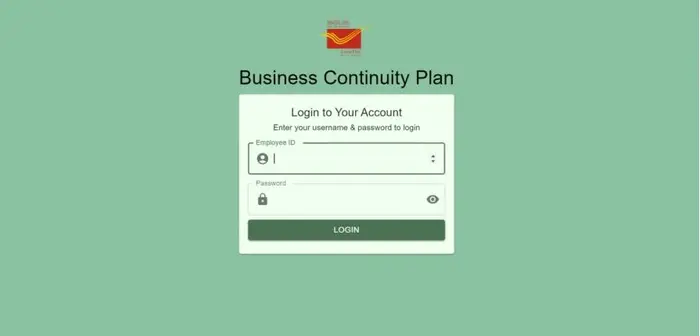
Just download this BCP exe from the link below.
Installation Procedure of BCP in RMS Office
The installation procedure and functionalities available in the RMS BCP is detailed below in the SOP step by step.
The RMS BCP application has to be installed by running the exe in the systems available in the respective units.
One of the system to be configured as Server and the remaining systems to be configured as client through BCP installer.
Initial login to be done as Administrator using the following credentials. User ID – 11111111 Password – Admin@123
Environment Setup to be done through Administrative login as detailed below in the SOP.
Adding of SUPERVISOR user through Admin Login.
Adding of OPERATORS through the SUPERVISOR Login.
Other configurations, such as SET, Duty Allocation & Assignment to be done as detailed below in the SOP through the Supervisor Login.
Bagging operations can be performed by both the Supervisor & Operator.
File Transfer to be done through SUPERVISOR login before performing Set Close.
SET CLOSE to be done through SUPERVISOR login after ensuring file transfer.
Server Installation Procedure
Install the app using the provided “installer-app Setup 1.0.0.exe”, and wait until installation completes.
Select Server and click Install for server configurations.
While installing, a prompt will be asked to install postgresql in the system.
Click yes to install.
Once postgresql is installed for BCP application one more confirmation will be shown.
Click yes and continue.
Once installation is done click on FINISH button to complete the installation.
Enter server IP as 127.0.0.1 and click ok
You will get a message for successful installation.
Under the installed folder of postgresql in Program files
“C:\Program Files\PostgreSQL\15\data” (This may vary from system to system, Kindly check for Postgresql folder in C Drive), Check for file name “pg_hba.conf”.
Open the file in notepad and add the following line at last
“host all all 0.0.0.0/0 scram-sha-256”
After changing, click on Windows+R for run command.
In that enter services.msc. In the services search for postgresql service.
This is needed for server client model.
After restart go with Client installation
Client Installation
Ensure “Telnet Client” is enabled in client systems which will be available in “Turn Windows features on or off” under Programs and Features.
After completion of installation a popup will come to enter IP address, type server’s IP address (For client).
(**** don’t enter 127.0.0.1 for client *****)
Application will be opened.
Login as ADMIN in the SERVER SYSTEM with the credentials mentioned above.
Office Configuration
To complete office setup click Environment setup.
Select office type and office name and then click on submit to configure the office.
User Creation
Users can be created using Add Users button. After clicking add users button Admin/ Supervisor can create supervisors or operators.
Password can be changed using Change password in Dashboard screen.
Supervisor/Admin can activate the users using Activate/Deactivate users button.
Log in with supervisor credentials and add operator user.
Set Open
To open the set Supervisor has to login and click on set open, system will ask confirmation of date. After clicking yes supervisor has to select set and click on confirm.
Duty Allocation
Supervisor need to re login to allocate duties to operators using Duty Allocation.
Bag Operation
Bag operations are available in Mail-operations through Mail Transmissions button.
Bag Receipt- To receive bags select schedule ID, bag closed from, bag type, enter bag number and weight then click on receive. The received bags of that set will be listed down
Bag Open- Scan the received bag in bag open screen then select article type and scan the articles. Article type need to be changed according to the article which is being scanned. Scanned articles, bags will be shown on right side. After scanning all articles check the count and click on open bag.
Close Bag- To close a bag select destination office, bag type, enter bag number and scan the articles. After scanning the articles enter bag weight and click on close bag.
Bag Despatch- Despatch the closed bags and forward bags in Bag Despatch screen.
Insured verification
Insured article/bag needs to be verified by supervisor through authorization in supervisor selection. In case of articles only close authorized articles can be closed.
Article authorization and bag authorization will be done as per the option available.
Data transfer to Server
To upload the transaction data done, click on Export data to server under supervisor menu which is dependent on network connectivity either open network or SIFY
Set Close
Supervisor can perform the SET CLOSE after ensuring that the BCP File transfer is done. A confirmation message as shown below will be populated to confirm the message to close the set.
Error in client PC while opening BCP
If you are facing an error in the client PC when you are opening BCP in the client, like-
DB connection failed, SequelizeConnectionError: connet ETIMEDOUT xx.xx.xx.xx:5432.
To resolve the above issue, you have to follow the steps below on the server PC and the client PC.
First of all, open CMD as Administrator.
Now run the below command.
netsh advfirewall firewall add rule name=”PostgreSQL” dir=in action=allow protocol=TCP localport=5432
Error during SET Close
When you are performing Set Close, but an error is showing i.e. kindly process receive bags first like this, then you have to follow process below to delete pending receive bags.
This process must be performed on the Server PC.
open command prompt as Adminstrator
type
cd C:\Program Files\PostgreSQL\15\bin
click enter
type
psql -U apsadmin -d aps -h localhost -p 5432
click enter
it will ask password enter
admin@123
click enter
it will show like
aps#
type delete from t_bags_received;
it will show
DELETE (count)
SOP for BCP for RMS Offices PDF Download
Click here to download the PDF file that contains SOP for installation of BPC in RMS Offices.